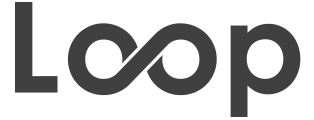Search
All searches on the Loop site start with typing keywords into the search box. Your initial results will be somewhat broad. To refine the results further, click on the advanced search link underneath the search box. This will allow you to narrow your results using the various image attributes.
Synonyms, tenses and variations
Our search engine automatically searches for any synonyms of your keywords, so if you search for ocean, it will also find images with the keyword sea.
The dictionary can also recognize different forms of words, such as plurals and verb tenses. If you search for boy, you will also find boys, and vice versa. Searching for running will also bring back images that have the keywords run or ran.
However, keywords that match your search terms exactly will be prioritized above synonyms or word variants. So, in your search for ocean, the first images returned will be those that have ocean as a keyword, followed by those tagged with sea. If you searched for sea instead, the sea images would come up first. In both cases, the search results will be exactly the same, but the rankings will be different.
The same goes for different keyword variants. So if you need to find a picture of more than one boy, try searching for boys, and pictures tagged with the plural form will turn up first.
Boolean
Our system supports Boolean operators – so you are welcome to use these in the keyword box to specify your search.
Use a plus sign near terms you want to include in your search. The plus sign functions like an ‘and.’ Make sure you place it right before the term, without a space:
- red +balloon will return only images that have both red and balloon as keywords
- red + balloon will not work (note the space between + and ‘balloon’)
Use a minus sign near terms you want to exclude from your search:
- red -balloon will return only images that have red as a keyword, but not balloon
- red – balloon will not work (note the space between – and ‘balloon’)
If you don’t use Boolean operators, the default search will look for images that match ANY of your terms:
- red balloon will return images that have red or balloon or both as keywords
Quotes
Our search engine can automatically detect common phrases (i.e. shaking hands), but you can use quotes to make sure your terms are searched as a phrase. “Registration plate” will look only for images tagged with those words adjacently and un-separated by a comma, it will not search registration and plate as separate keywords.
Punctuation
Our search engine for the most part just strips out all punctuation. This means we ignore commas, apostrophes and hyphens.
Finding similar images
When you click on an image to view the larger single-image view, you will see a host of keywords under the main image. Clicking a word will allow you to execute a new search using that keyword. Note that the new search set will populate in your main window, replacing your current set of results.